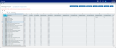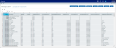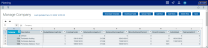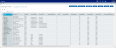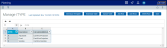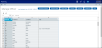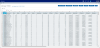Managing data for system administration
From the Manage Data tab of the System Administration page, you can manage the properties of and relationships between accounts, departments, companies within a corporate structure, products, and other entities managed by dimension tables.
To access this tab:
-
From the Command Center home page, click System Administration.
Click image to view full size
-
On the System Administration page, click Manage Data.
Click image to view full size
This tab includes the following sub-tabs:
TIP: The following display and editing options apply to the dimension tables managed from each of the sub-tabs.
-
To sort or filter the page display by the content of any column in the table, click the down arrow to the right of the column heading and select any of the sorting or filtering options in the control panel, then click Apply.
Click image to view full size
-
To add a blank row at the bottom of the table, click Add Row.
-
To add multiple rows:
-
Click Add Rows.
-
In the Add Rows dialog, click the arrows to select the number of rows to add.
Click OK.
-
-
To delete a row:
-
Select the row, then click Delete Row.
-
In the Confirm Delete dialog, click OK.
To save all changes, click Save.
-
To manage mapping of accounts:
-
On the Accounts sub-tab, click Open.
Click image to view full size
-
On the Manage ACCT page, edit the ACCT dimension table as needed.
Click image to view full size
Click image to view full size
TIP: For more information about the ACCT dimension table, see Accounts dimension.
To manage mapping of departments:
-
On the Departments sub-tab, click Open.
Click image to view full size
-
On the Manage DEPT page, edit the DEPT dimension table as needed.
Click image to view full size
TIP: For more information about the DEPT dimension table, see Departments dimension.
To manage mapping of companies:
-
On the Company sub-tab, click Open.
Click image to view full size
-
On the Manage Company page, edit the Company dimension table as needed.
Click image to view full size
TIP: For more information about the Company dimension table, see Company dimension.
To manage mapping of products:
-
On the Products sub-tab, click Open.
Click image to view full size
-
On the Manage PROD page, edit the PROD dimension table as needed.
Click image to view full size
TIP: For more information about the PROD dimension table, see Product dimension.
To manage mapping of other entities managed by common dimension tables:
-
On the Dimensions sub-tab, select a dimension table from the drop-down list, then click Open. The currently available dimension tables are listed below.
-
On the page for the selected dimension table, edit the table as needed.
List Selection Dimension Table AxSource Click image to view full size
CIF Click image to view full size
CIFStaging Click image to view full size
DTYPE Click image to view full size
ITYPE Click image to view full size
Officer Click image to view full size
YRMO Click image to view full size
TIP: For more information about common dimension tables, see Common dimensions.